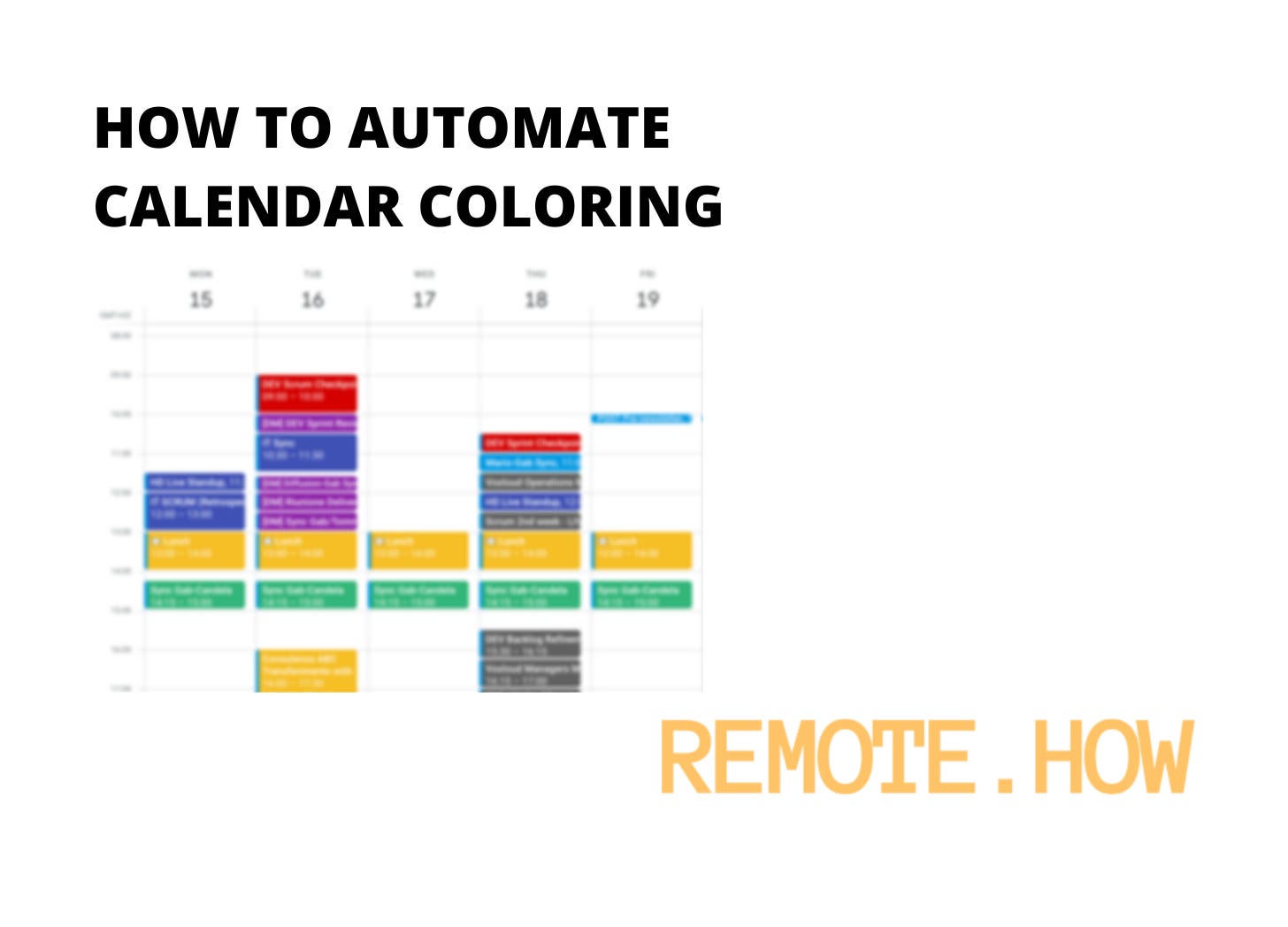How to Automate Calendar Coloring
Discover the secret to transforming your Google Calendar into a productivity powerhouse with simple automation. Say goodbye to manual color-coding and hello to a more organized, efficient day.
Hello, Remote Leader 👋
Have you ever felt overwhelmed by the continuous switching between tasks, meetings, and projects? You're not alone.
Today, I'm diving deep into one of my life hacks that’s more than just a productivity booster; it’s a mental lifesaver: automated color-coding for Google Calendar.
Finding Your Focus Units
One game-changer for me was the "focus units" concept - dedicated time blocks for specific activities or topics. This approach aims to minimize context switching, a notorious productivity killer.
I've found my rhythm by dividing my day into two macro areas: mornings for calls and afternoons for deep work.
Why? I'm no 'Miracle Morning' person; I gain momentum as the day progresses.
Morning discussions warm up my brain, setting the stage for peak productivity in deep work sessions later on.
The Power of Color
Within these macroblocks, I use a simple yet powerful tool: color. Here's how my color-coded calendar looks:
Grey: Internal team calls
Yellow: Personal tasks
Purple: Customer calls
Green: Advising on my girlfriend's business operations
This might seem trivial, but trust me, it's transformative. By quickly scanning my calendar, I instantly grasp how my focus units are distributed, significantly lowering my stress levels.
Automation: A Necessity, Not a Luxury
Manually color coding? No, thank you.
After an hour of trial and error and piecing together script lines from various forums, I crafted a solution that forever changed how I interact with my calendar.
And guess what? You can do the same.
Setting Up Your Automation
Head to Google Scripts: Visit https://script.google.com/home and click ‘New script’.
Paste the Magic: Insert the color-coding script.
Name and Save: I named mine “ColorEvents”. Pick whatever resonates with you.
Execute: Click the ‘Play’ button. Grant the necessary permissions when prompted.
Automate: Go to “My Triggers” and set up a new trigger for “ColorEvents” to run every 15 minutes.
Here is a draft of the color-coding script 👇
function ColorEvents() {
var today = new Date();
var nextmonth = new Date();
nextmonth.setDate(nextmonth.getDate() + 31);
Logger.log(today + " " + nextmonth);
var calendars = CalendarApp.getAllOwnedCalendars();
Logger.log("found number of calendars: " + calendars.length);
for (var i=0; i<calendars.length; i++) {
var calendar = calendars[i];
var events = calendar.getEvents(today, nextmonth);
for (var j=0; j<events.length; j++) {
var e = events[j];
var title = e.getTitle();
var description = e.getDescription();
if (title.includes("Internal")) {
e.setColor(CalendarApp.EventColor.GREY);
}
if (description.includes("Personal")) {
e.setColor(CalendarApp.EventColor.YELLOW);
}
}
}
}Customization: Making It Yours
Now, let’s tailor this script to fit your color-coding system perfectly.
By Title: Duplicate the snippet for each category, replacing “Internal” with your criteria, like internal meetings or personal tasks.
By Description: Similar to titles, you can have events color-coded by keywords in their descriptions.
Pick Your Palette: Google’s color names might differ from what you see in the calendar. For that peacock blue, use “CYAN” in your script.
Ready to Color Your Calendar?
This isn't just a productivity hack; it's a shift towards intentional living and working.
By setting up this automation, you're optimizing your time and paving the way for a more focused and less stressful work environment ✌️
That's all for this Saturday.
REMOTE.HOW - Become a Better Remote Leader in 2 mins/week.
If you are finding this newsletter valuable, consider doing any of these:
1) ⏩ Forward or Share — The best compliment you could pay me would be to forward this article to one person you think would benefit.
Forward via email or share here 👇
2) ❤️ Reply — Comment or reply via email. Let me know what you would like to read about me, my journey, and the world of Remote Team Leading
3) 🌎 Follow me — I share Insights and Tips to Lead a Successful Remote Team.
I wish you a great weekend!
Gabriele